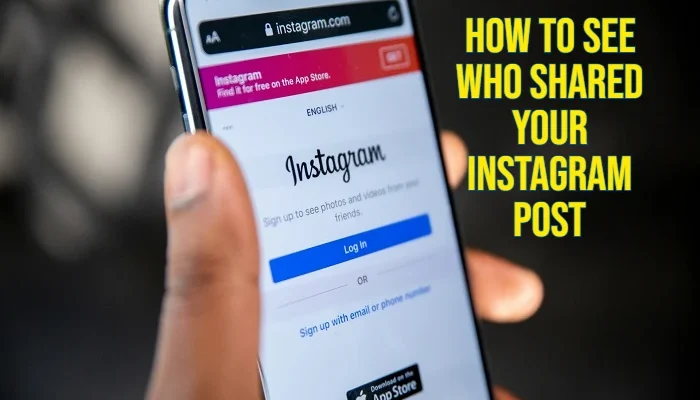
Nowadays, everyone uses Instagram, and you have posted something on Instagram — maybe a great travel photo, a funny meme, or an inspiring quote — and thought to yourself, “I wonder who shared this?” If you have, you’re not alone. Many Instagram users are curious about how to see who shared your Instagram post, especially when a post starts getting more attention than usual.
In this guide, I’ll walk you through the real ways you can check shares, the limits Instagram puts in place, and some tips to help you get more people sharing your content in the future.
Why It’s Useful to Know Who’s Sharing Your Posts
When someone shares your content, it’s not just a casual “like” — it’s an endorsement. They enjoyed your post enough to show it to their friends or followers. If you know how to see who shared your post on Instagram, you can:
- Understand which posts connect most with your audience.
- Discover potential loyal followers or brand supporters.
- Spot trends in the type of content that gets passed around.
- Adjust your posting style to encourage more shares.
For example, if you notice your motivational quotes get shared more than your selfies, you can start posting more of that content to increase engagement.
Can You See Who Shared Your Instagram Post?
Here’s the truth: Can you see who shared your Instagram post? Sometimes yes, but usually no.
Instagram’s privacy rules are designed to protect users. This means:
- Personal Accounts → You won’t be able to see a list of usernames that shared your post. You might only know if they tag you in their Story.
- Business or Creator Accounts → You can see the number of times a post was shared through Insights, but not the exact names of people who did it.
The easiest way to get more tracking features is to switch to a Business or Creator account. It’s free, and you can switch back anytime.
How to See Who Shares Your Post on Instagram – Step-by-Step
If you’re serious about tracking shares, here’s the practical method that works for most people:
1. Switch to a Professional Account
- Open Instagram Settings.
- Go to Account → Switch to Professional Account.
- Choose Business or Creator.
This unlocks Insights, Instagram’s built-in analytics tool.
2. Open the Post You’re Curious About
Go to your profile and tap on the image, video, or reel you want to check.
3. Tap “View Insights”
Below your post, you’ll see View Insights. Tap it, and you’ll see different engagement stats.
4. Look for the Paper Plane Icon
This icon represents “shares.” The number below it tells you how many times your post was sent to other users or added to Stories.
That’s it — you now know how to see who shared your posts on Instagram in terms of numbers, even though you can’t see usernames.
How to See Who Shared Your Posts on Instagram Stories
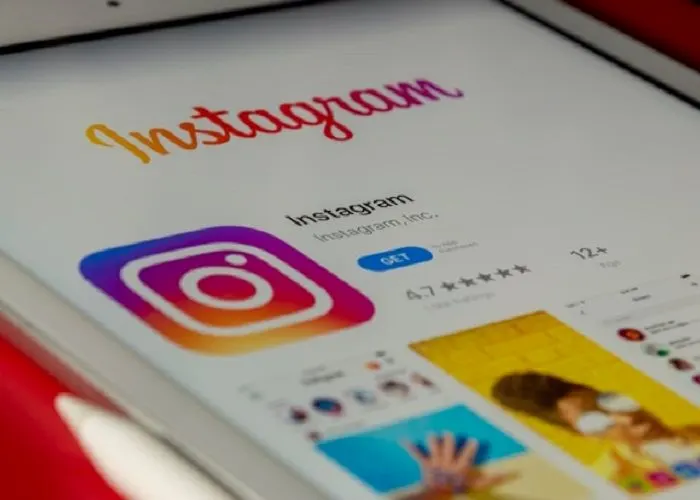
Sometimes, you can actually find out the person who shared your post.
- If someone shares your post to their Story and tags you, you’ll get a notification in your activity feed.
- Tap on the notification, and you’ll see their Story along with their username.
- You can reply to thank them, which is a good way to build relationships with your followers.
Important: If they don’t tag you, you won’t get any alert, even if your content appears in their Story.
Common Myths About Instagram Shares
A lot of advice floating around online about how to see who shares your post on Instagram is misleading. Let’s clear up some myths:
- Myth 1: You can see a full list of usernames for every share. ❌ Not true unless it’s a tagged Story.
- Myth 2: Third-party apps can reveal who shared your post. ❌ Most of these are scams or violate Instagram’s rules.
- Myth 3: Shares don’t matter for reach. ❌ Shares can boost your visibility through Instagram’s algorithm.
Other Ways to Track Who’s Sharing Your Content
While Instagram itself is limited, you can try these workarounds:
- Encourage Tagging –Sharing post and tagging friend is a trend to increase followers. Now peoples are happy to do this if you create informative and engaging content.
- Check Mentions – Once the notification bell sounds, visit to your notifications and see if you were mentioned in a Story.
- Look for Trends – If you post something and suddenly get more followers or likes, chances are it’s being shared.
- Use Analytics Tools – Social media management platforms like Sprout Social, Later, or Hootsuite can give you more engagement trends.
Tips to Get More Shares on Instagram
If you want higher numbers when checking how to see who shared your Instagram post, you need to post content worth sharing. Here are some proven tips:
- Create Relatable Content – Posts that make people say, “This is so me” get shared quickly.
- Post Useful Information – Quick tips, hacks, and advice tend to spread fast.
- Use Eye-Catching Visuals – Bright colors, unique angles, or high-quality photos attract more attention.
- Add a Call to Action – Something as simple as “Share this with a friend” can increase shares.
- Post at the Right Time – When your audience is active, posts are more likely to be shared.
Key Takeaways
- Instagram doesn’t let you see every username of people who shared your post unless they tagged you.
- A Business or Creator account allows you to see share counts through Insights.
- How to see who shares your posts on Instagram mainly comes down to tracking numbers, not names.
- You can increase shares by creating content that’s relatable, useful, and visually appealing.
Final Thoughts
Instagram focuses strongly on protecting the privacy of users, which means you can’t always find out who shared your posts. Still, if you switch to a professional account, you can check the insight tool regularly and follow the tag or mention, and you can combine a clear image together how far your content is spreading.
At the end of the day, it is growing in focusing on making divisible materials. If your followers love what you post, you don’t have to chase stocks – they will be natural. And next time you’re wondering “Can you see who shared your Instagram post?”, you’ll know exactly what’s possible and how to make the most of it.
