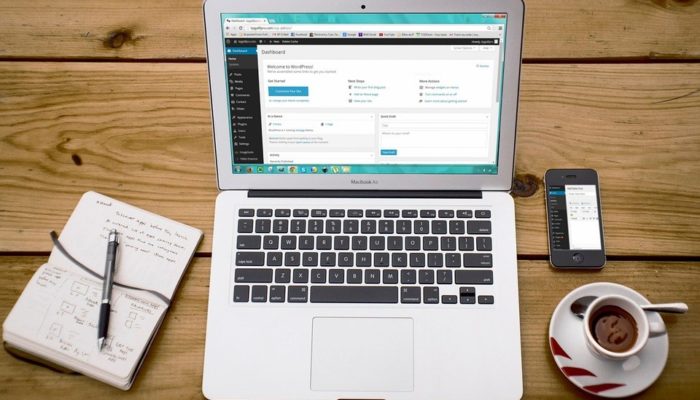
Nowadays, WordPress is used by approximately 74 million websites, it is the most popular open source Content Management System. It is free to install, upgrade and deploy. The Word press is very important for Website because it allows developers and designers to modify and create layouts. By just, following some easy steps; you can make your own WordPress Website.
WordPress reset is safe and easy to use. It has many mechanisms so you can never accidentally lose your website data. To reset WordPress is extremely helpful for theme developers and plug-in. It also helps increase testing and debugging by providing a quick way to reset, setting. By Word Press reset, plugging you can quickly reset your site database without modifying any files.
With resetting your WP website, all posts, comments, custom post types, default WP database will be deleted and it will not modify your data. So before going with this reset process “think once”.
Need to Reset Your WordPress Website:
Word press reset means you need to put all its database and files back to its original installation state. Three reasons to reset your WP website are cleaning out test installation, want to Restore from backup, and want to re-purpose or rebuild the website.
Advanced WordPress Reset:
The Advanced WP reset plugin is one of the most popular reset plugins. This plugin will reset your WordPress Database back to its original status without going through traditional WP installation. This type of plug-in helps to save your time, especially when you are a developer and you want to install WordPress from scratch.
Features of Advanced WordPress Reset:
- You should make a new installation without the need to go through WordPress installation.
- You can reset the database without modifying or deleting any files(wordpress, Plugins or themes).
- Delete customize database which made by themes and plugins.
- Also, delete all posts, contents, user name, and password, etc.
- Easy WordPress Plugin.
Steps to advanced WordPress reset
Step 1: Install the advanced WordPress Reset Plug-in:
Do you want to reset your WordPress then first install the advanced WP reset plugins into your Laptop or PC, now first login into WP installation & navigation to Plugins>>Add New. Now search for “Database Reset” and look for Advanced WP reset then click on the Install button after that you will see Plug-in is Active.
Step 2: Reset WP Database:
Plugins reset your entire Website like your post, users, portfolio, staff, and everything that you have on your website will be deleted. Therefore, it is recommended if you want to clean your current WP installation you should use Advanced Database Cleaner from the plug-in developer. Now type in Word “Reset”. A box will open do you really want to reset your website? Click on big blue Reset Database Button.
Step 3: Checkout Your Clean Installation:
After completing your WP reset process you should see a box with note. You should check your WP and see if everything looks new. You can check it by select Posts, and then you will see the original page i.e “Hello World”.
Summary:
Resetting of your Website can be very useful if you are going to test new themes and wp plugins or help you to return your site to how it was when you first installed it. Delete your installation and re-install WP Website can take much time and effort, but you can make it easier by just hitting on Reset button.
